| Using HomeSite |
|
|
Chapter 1 Configuring Browsers and Servers |
|
As part of the installation process, HomeSite creates a list of Web browsers that it detects on your system. You can manage the list by selecting the Options > Configure External Browsers menu command. You can easily Add, Edit, and Delete browsers using this dialog box.
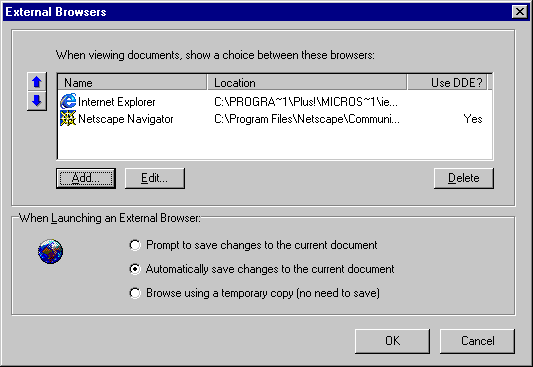
The browser at the top of the list is the default. Select a browser and click the Up Arrow button to move it to the top of the list.
This setting determines how the current document file is handled when it is loaded in the external browser. For example, the Browse using a temporary copy option is handy if you are making many edits to a page and don't want to use the Undo command.
If you selected the Use External Browser Configuration for Internal Browser box in the Browse dialog box, the save option you select here also applies to the internal browser.
You can use either of these methods to view pages in an external browser: